Adobe Photoshop CS 6 is the beta version of the industry standard Photoshop image editor with some interesting new features. Mos...
Adobe Photoshop CS 6 With Keygen Free Download
Click Below banner to make PAYZA ACCOUNT ...
How To Earn Money with PTC sites (urdu)
Hiding your friends list on timeline is easy but you might find it hard a bit hard to figure out if you’re new to facebook timeline. There ...
How to hide your friends list on facebook timeline
Step 1: Log in your Facebook account & go to your profile.
Step 2: Now Follow the steps shown in picture below.
One of the biggest fun of surfing on social network is those funny GIF pictures. But many people find that it seems impossible to ...
How to display an animated GIF picture on your Facebook
Yes, Facebook has blocked the GIF pictures on the site, even if you upload an animated GIF on Facebook, it will only show you a still image. As the most popular website on the planet, I fully understand such a decision because billions of animated GIF pictures will lead to a collapse of the entire site.
So there is no way to enjoy an animated GIF on Facebook?
Absolutely BIG NO!
Method 1.
In fact, Facebook doesn't 100% blocks the animated GIFs, but it only shows those pictures with the size under 50 kb or less. You can see the animations in your profile's album, but the icon is still flattered.Then go to your album click on this picture, then share it on your wall, guess what, you will see an animated GIF images on your wall!
Method 2.
Method 3.
Use some third-party apps on Facebook. There are tons of apps on Facebook to enhance your page's ability, certainly including an app to enable you to post animated GIF images to your Facebook timeline.ANIMATED PICTURES is the one you need.
To start fresh installation of xp professional perform the following steps 1. Insert the windows XP CD into your computer a...
How to install windows xp step by step screenshot

press the PAGE DOWN key to scroll to the bottom of the agreement. then press F8.
this is Shown in the following figure :
you want to install windows.

which appears by default.

and then copies the setup files. you can leave your computer and return in 20 to 30 minutes.
this is as shown in the following figure :

this will allow the PC to boot from the C: drive and continue setup in GUI mode.
GUI-based part of windows XP professional installation :
the following figure shows the Regional and language optional page :

as shown in following figure :
in the your Product key page as shown in the following figure :
and administrator password page as shown in the following figure :

will automatically restart when finished. when the display setting dialog appears,
click OK. the display settings dialog box shown in the following figure :

installation procedure of Windows XP professional :

as Shown in the following figure :

All modern Computer Systems manufactured in the last years, support boot from cd feature, but it may be required to configure this ...
How to Set BIOS to Boot from CDROM in Different Dell Systems
BIOS Date: 03/02/06 20:15:54 Ver: 09.00.07
Press DEL to run Setup
Checking NVRAM..
+ - Change Option
F1 General Help
F10 Save and Exit
Copyright (C) 1984-98, Award Software, Inc.
ASUS P2B-DS ACPI BIOS Revision 1012B
Pentium III 650Mhz Processor
Memory Test : 262144K OK
Press DEL to run Setup
08/05/00-i440BX-P2B-DS
F10 : Save & Exit Setup
CPU Internal Cache
External Cache
CPU L2 Cache ECC Checking
Processor Number Feature
Quick Power On Self Test
First Boot Device
Second Boot Device
Third Boot Device
Boot Other Device
Swap Floppy Drive
Boot Up NumLock Status
Gate A20 Option
Ata 66/100 IDE Cable Msg.
Typematic Rate Setting
Security Option
OS Select For DRAM > 64MB
[Enabled]
[Enabled]
[Enabled]
[Enabled]
[Enabled]
[CDROM]
[Floppy]
[HDD-0]
[Enabled]
[Disabled]
[On]
[Fast]
[Enabled]
[Disabled]
[Setup]
[Non-OS2]
Item Help
Select Your Boot
Device Priority
F10 : Save & Exit Setup
Dimension 8100
Press ESC and choose save settings and exit
LEVEL 2 Cache: 256 KB Integrated
System Date ...................
Primary Drive 1 ...............
Secondary Drive 0 .............
Secondary Drive 1 .............
AGP Aperture ..................
CPU Information ...............
Boot Device Menu
‗‗‗‗‗‗‗‗‗‗‗‗‗‗‗
1. Normal
2. Diskette Drive
3. Hard-Disk Drive C:
4. IDE CD-ROM Device
Copyright 1985-1999 Phoenix Technologies Ltd.
All Rights Reserved
Copyright 1996-1999 Intel Corporation.
4S4EB2X0.05A.0009.P08
Micron Electronics, Inc.
Intel(R) Pentium(R) III processor 450 Mhz
640K System RAM Passed
255M Extended RAM Passed
512K Cache SRAM Passed
Press F2 to Enter Setup
CMOS SETUP UTILITY, AWARD SOFTWARE, INC.
F10 : Save & Exit Setup
CMOS SETUP UTILITY, AWARD SOFTWARE, INC.
Boot Virus Detection
Processor Serial Number
CPU Level 1 Cache
CPU Level 2 Cache
CPU Level 2 Cache ECC Check
BIOS Update
Quick Power On Self Test
HDD Sequence SCSI/IDE First
Boot Sequence
Boot Up Floppy Seek
Floppy Disk Access Control
IDE HDD Block Mode Sectors
HDD S.M.A.R.T. capability
PS/2 Mouse Function Control
OS/2 Onboard Memory > 64M
MPS 1.4 Support
Enabled
Disabled
Enabled
Enabled
Disabled
Enabled
Enabled
IDE
A,CDROM,C
Disabled]
R/W
HDD MAX
Disabled
Auto
Disabled
Disabled
Item Help:
Select Your Boot
Sequence
F10 : Save & Exit Setup
We all know that Microsoft introduced Windows Metro UI apps in Windows 8 . Using it, we can download our favorite app, from the Windo...
Your purchase couldn’t be completed. Something happened and your purchase can’t be completed
Your purchase couldn’t be completed. Something happened and your purchase can’t be completed
- First of all make sure you have set the correct region, time and date. Change the settings if required.
- Run System File Checker to verify the integrity of your system files. Reboot.
- Next clear the app cache and see if this helps.
- Moving on, you could run the Windows App Troubleshooter and see if it helps you. This will fix issues concerning resolution, drivers etc.
Switch to local account from Microsoft account or vice versa
Restart Windows Updates
- net stop wuauserv
- net start wuauserv
Ensure that Windows Update service to start automatically
























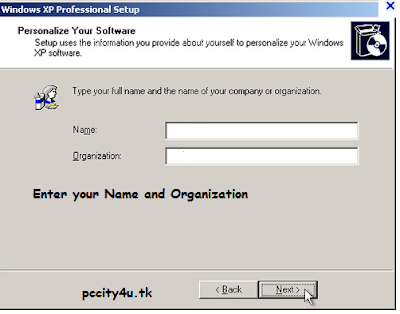









0 comments: